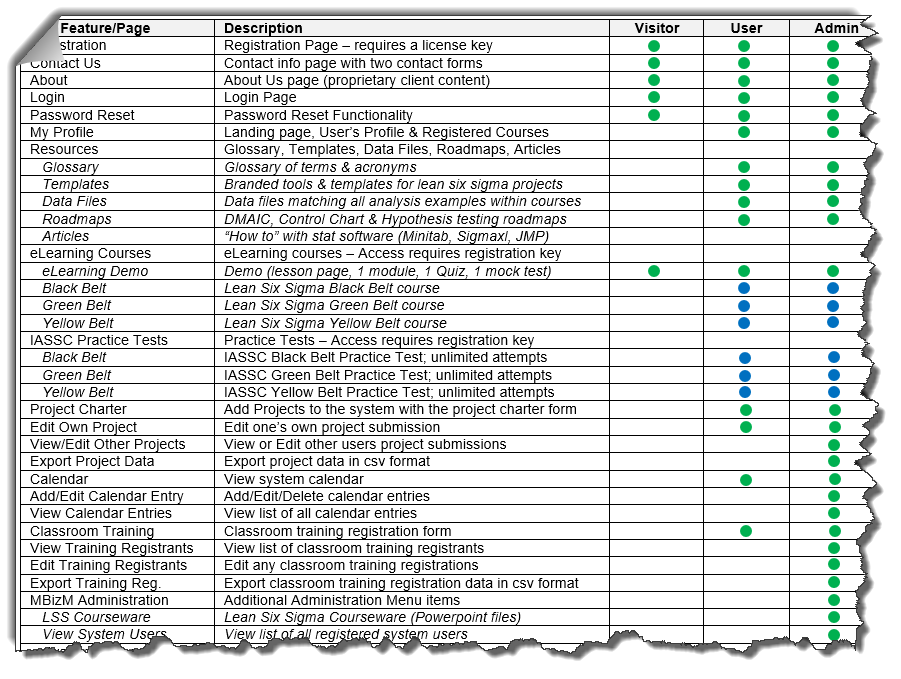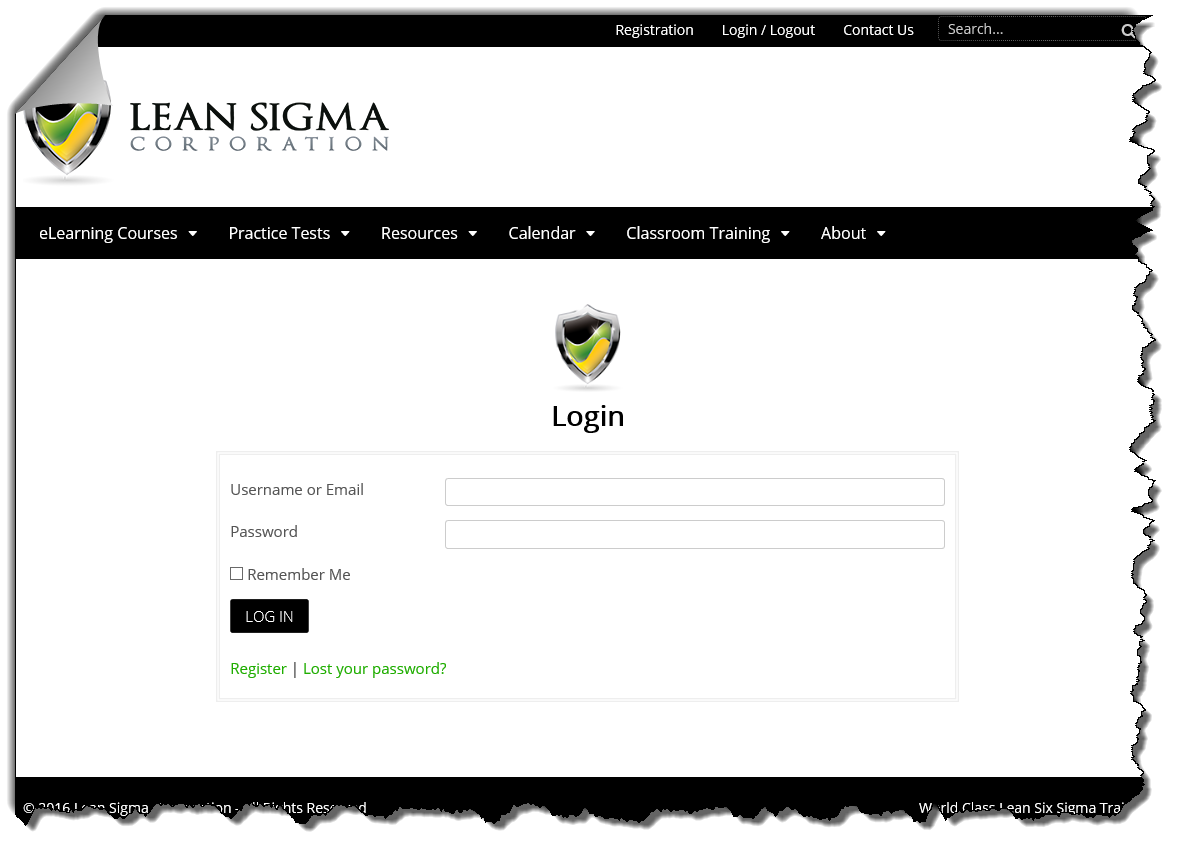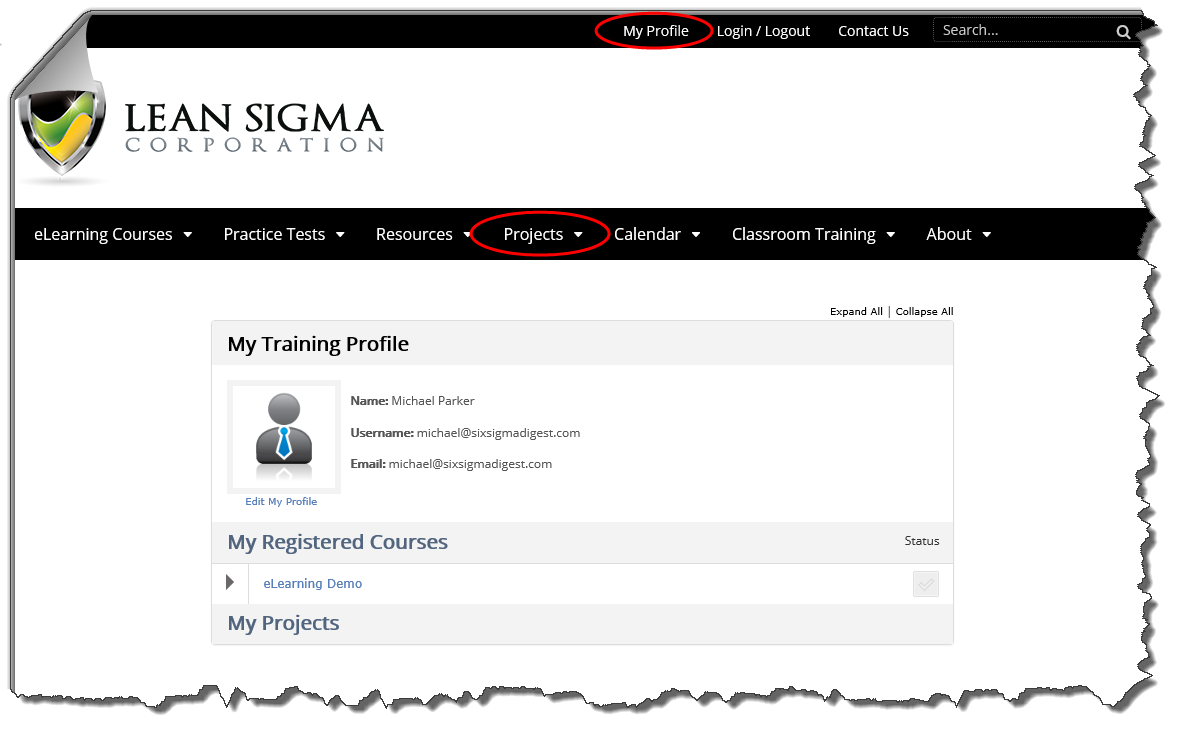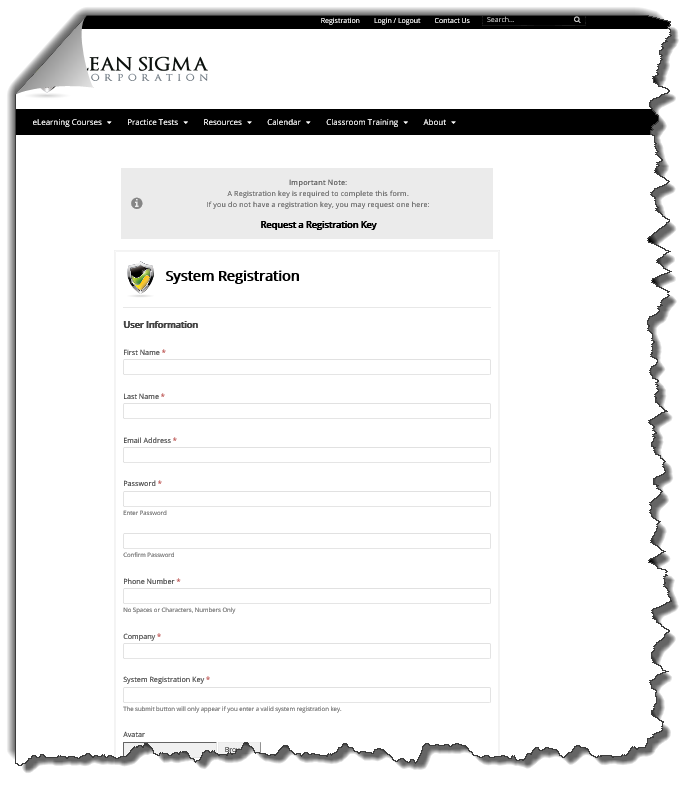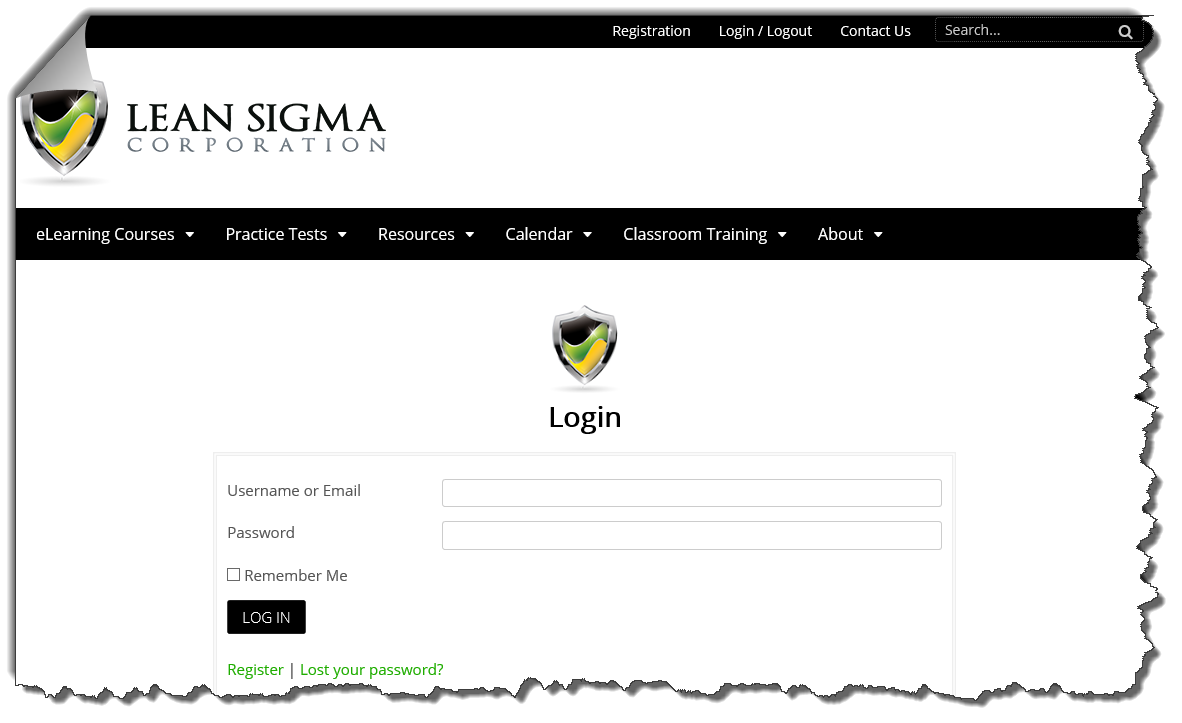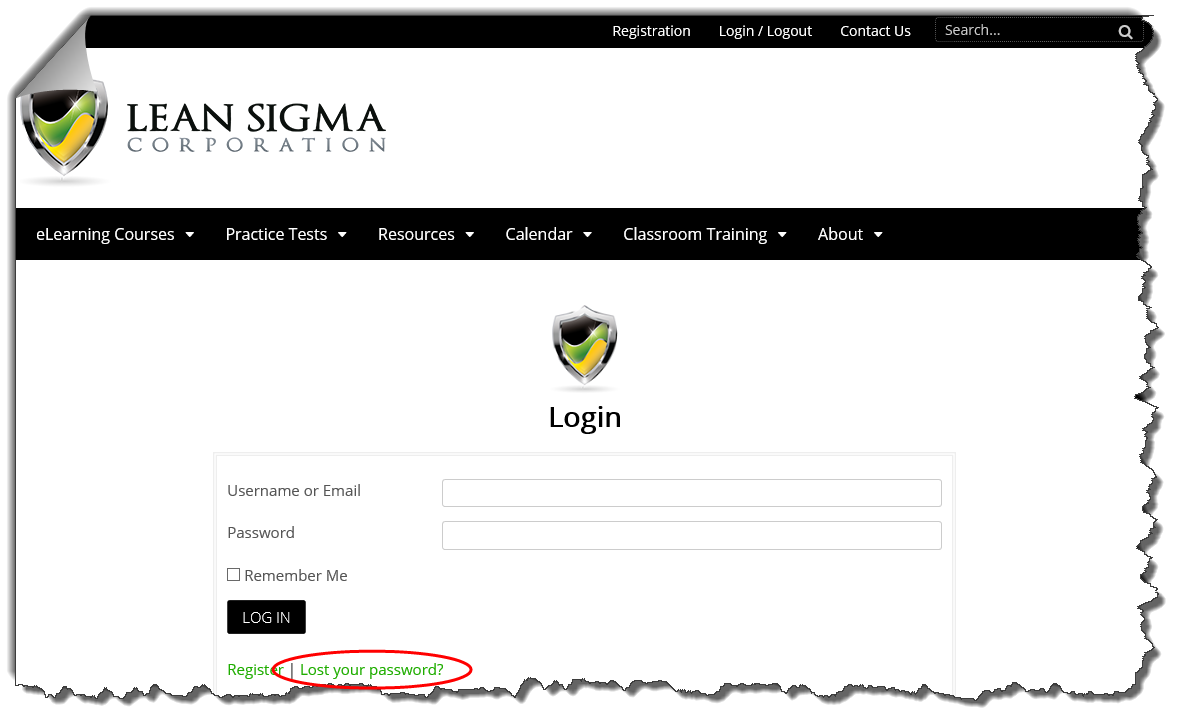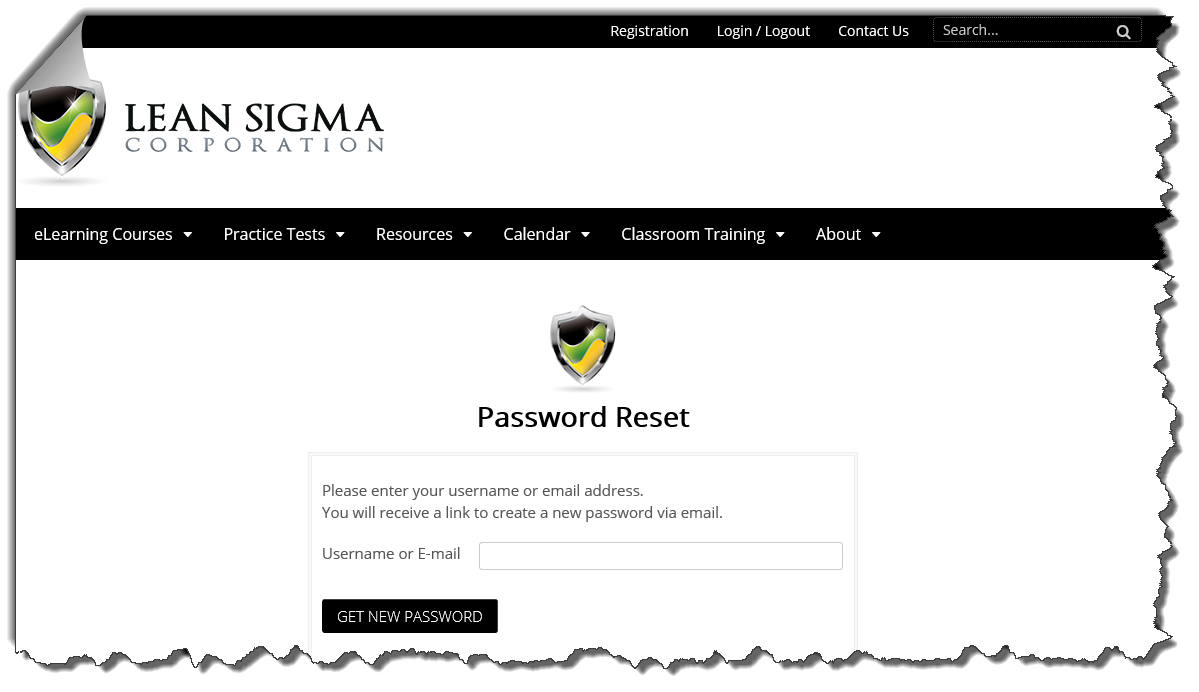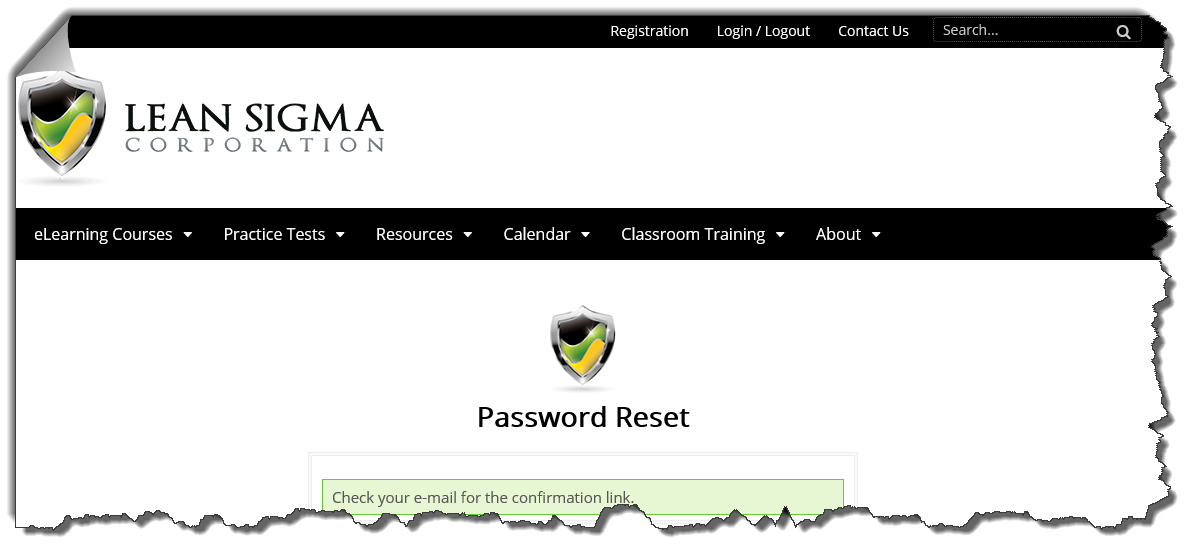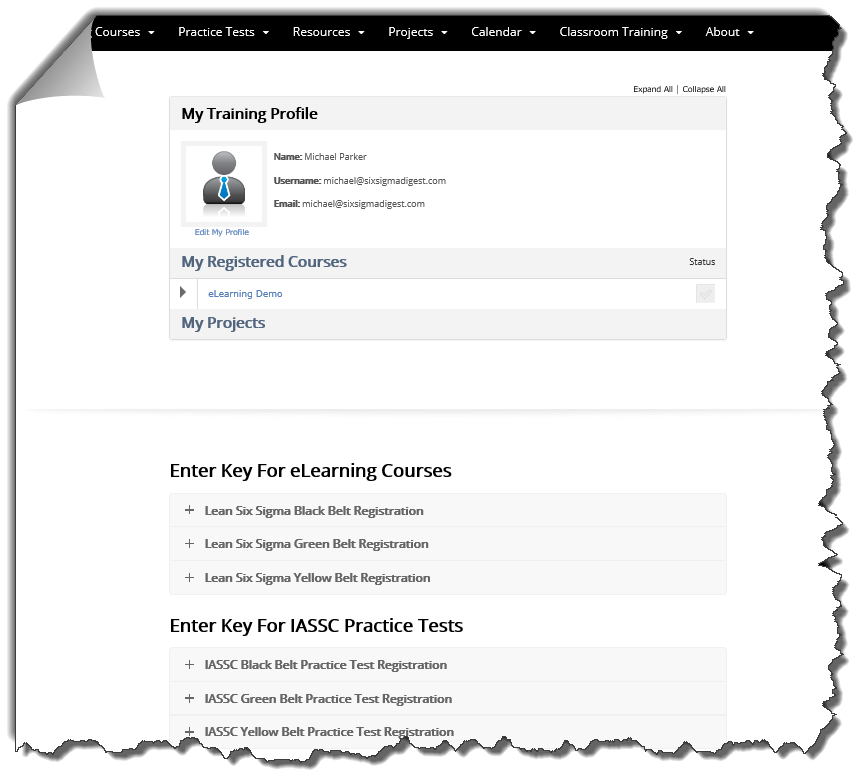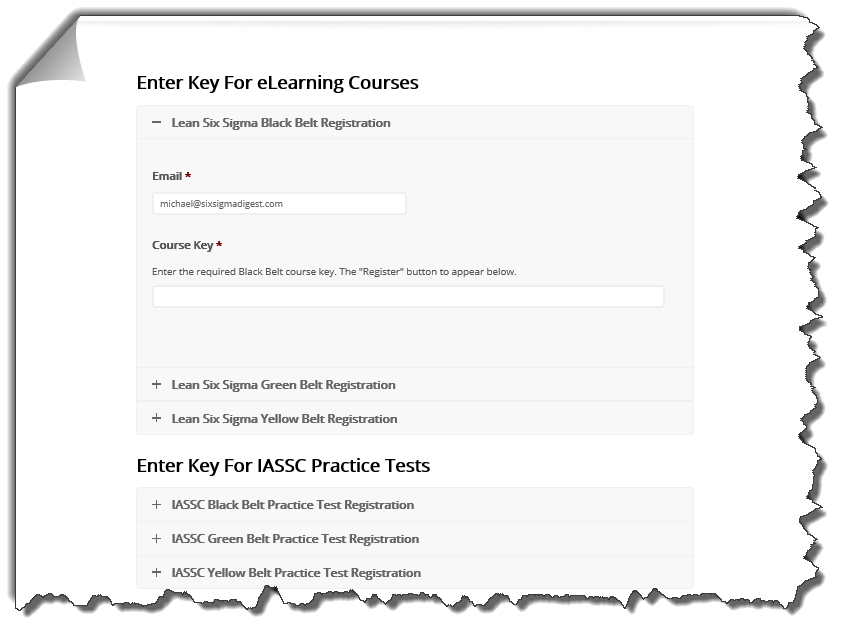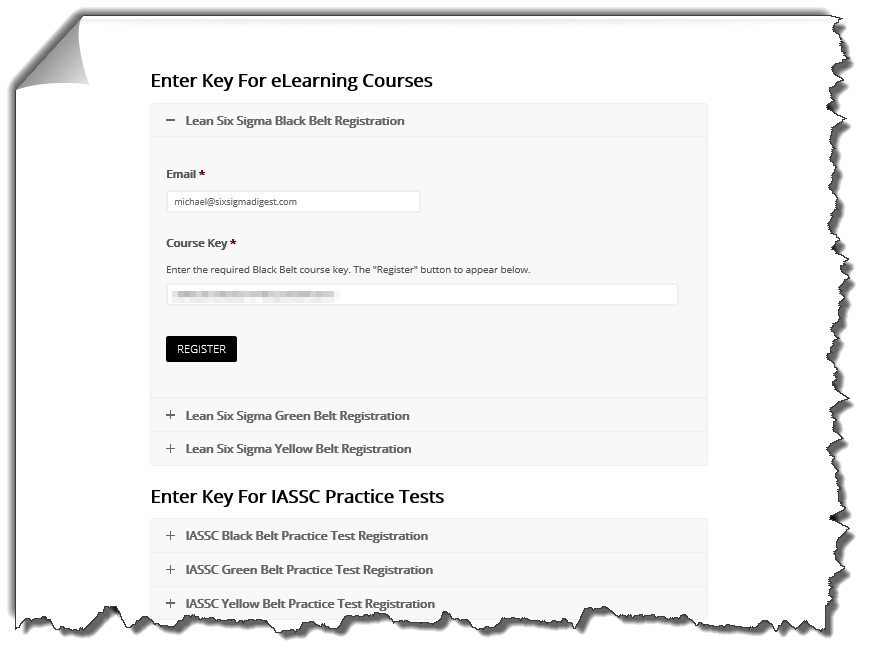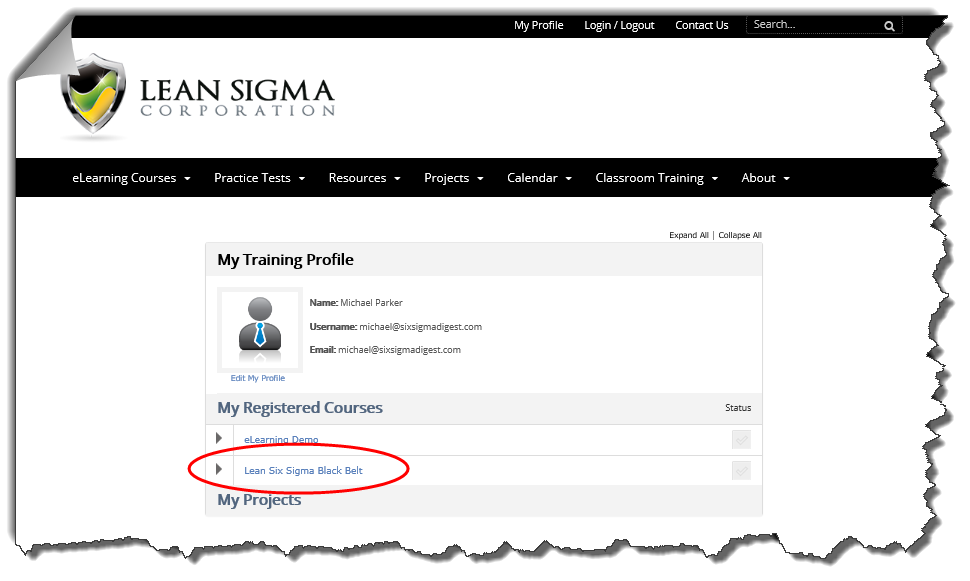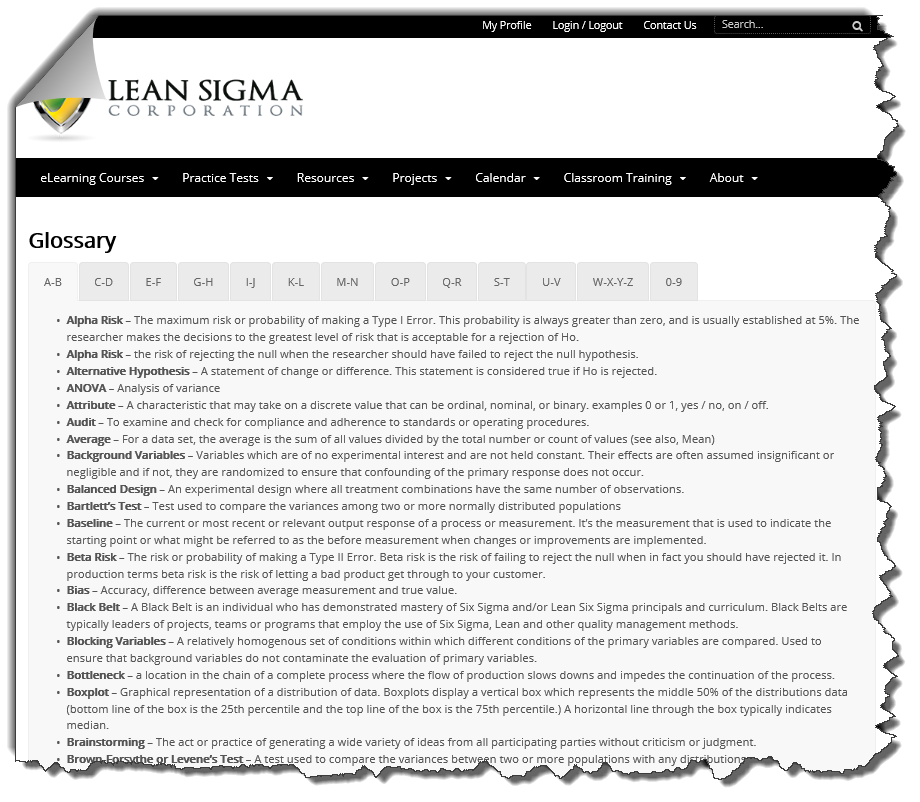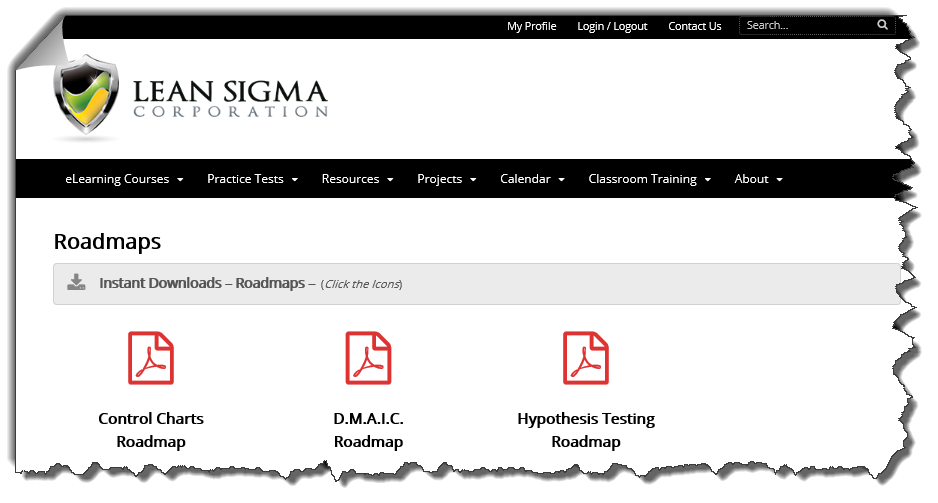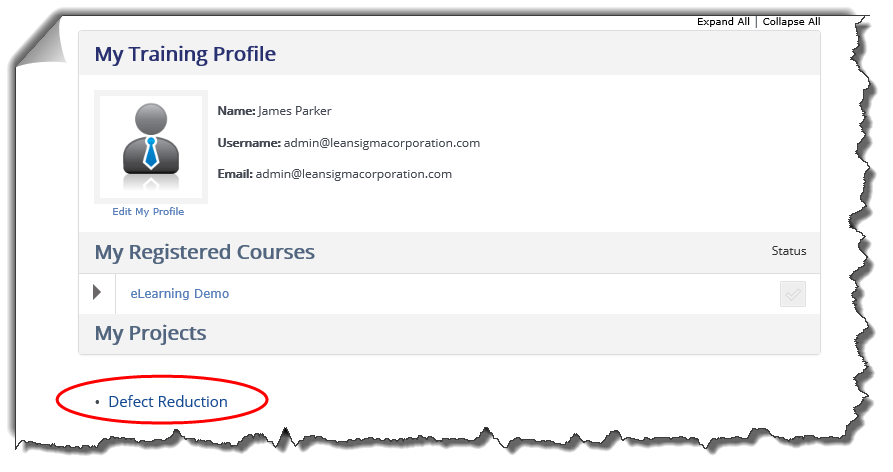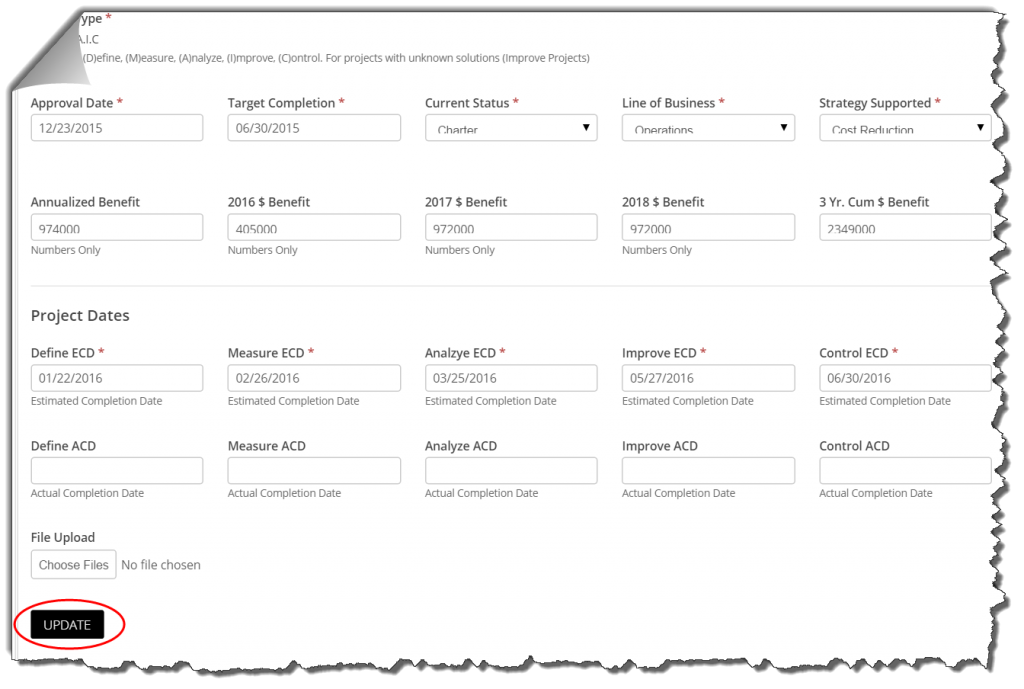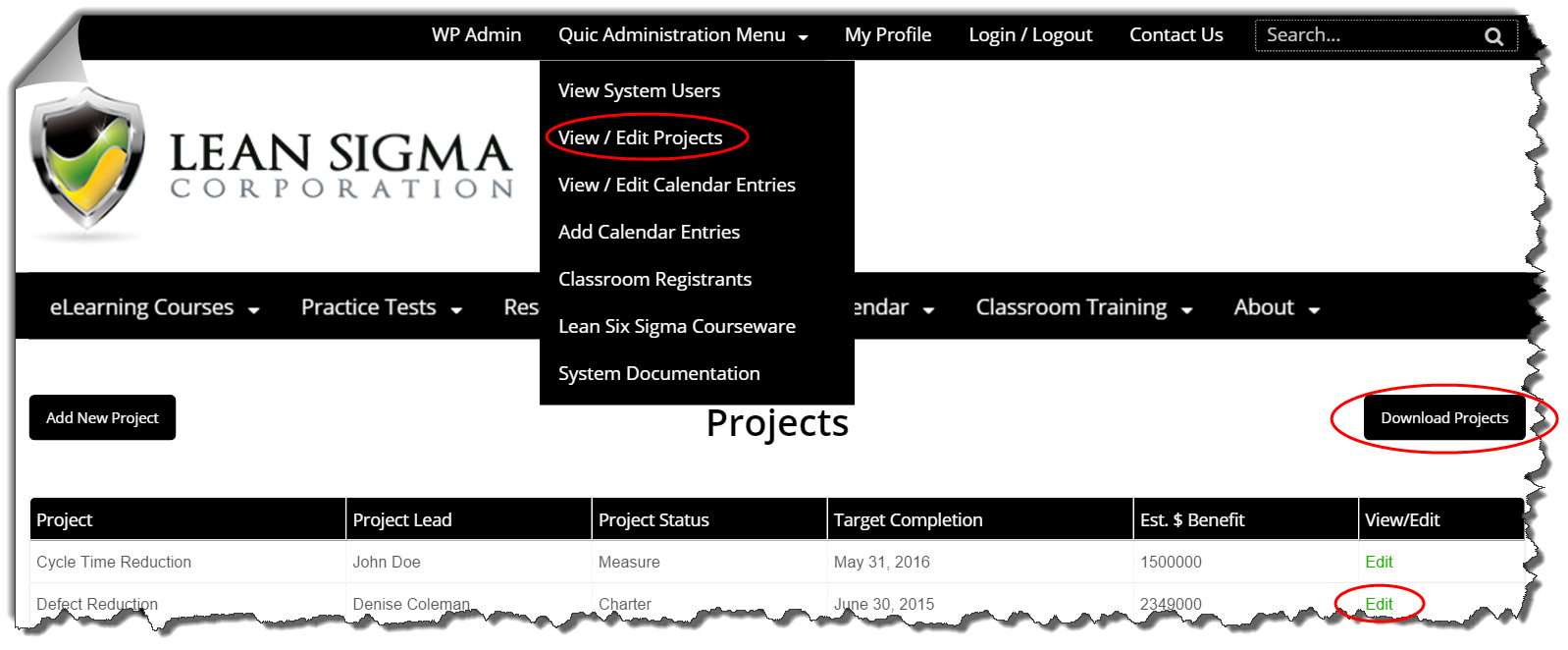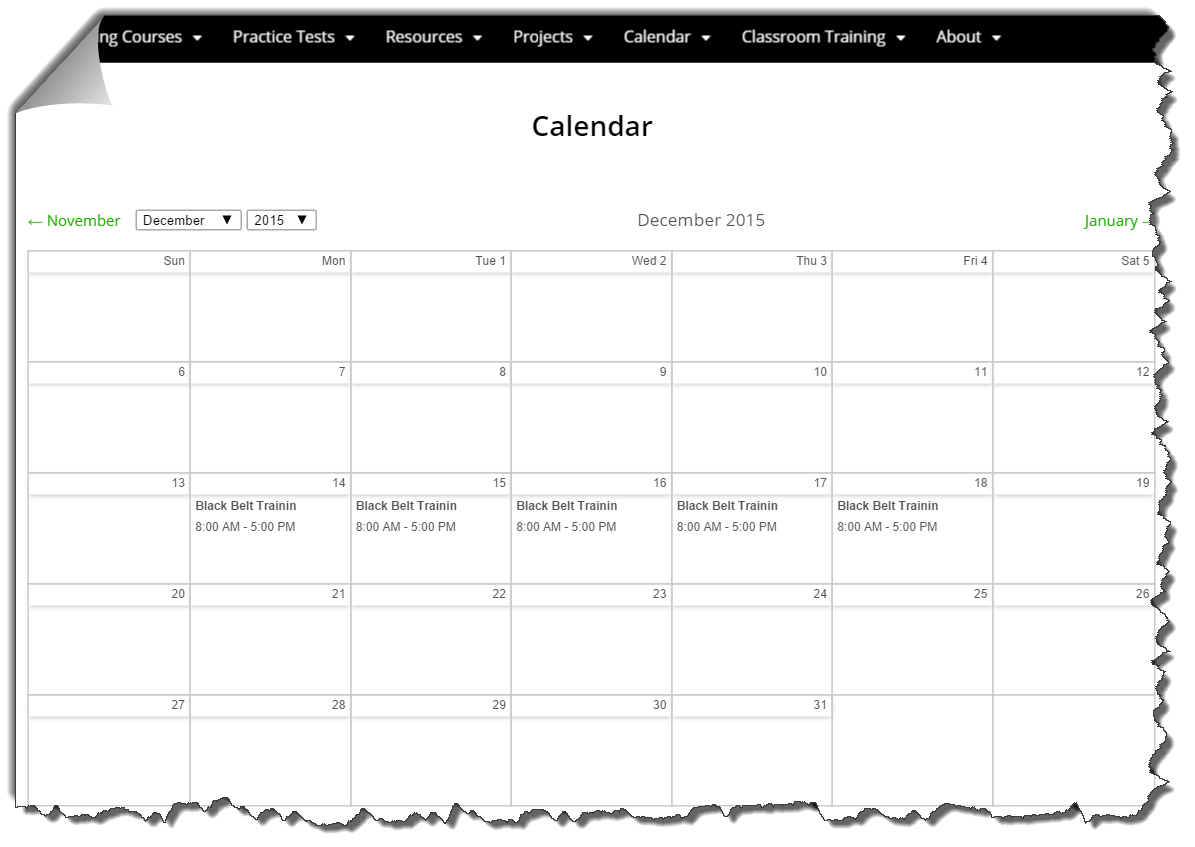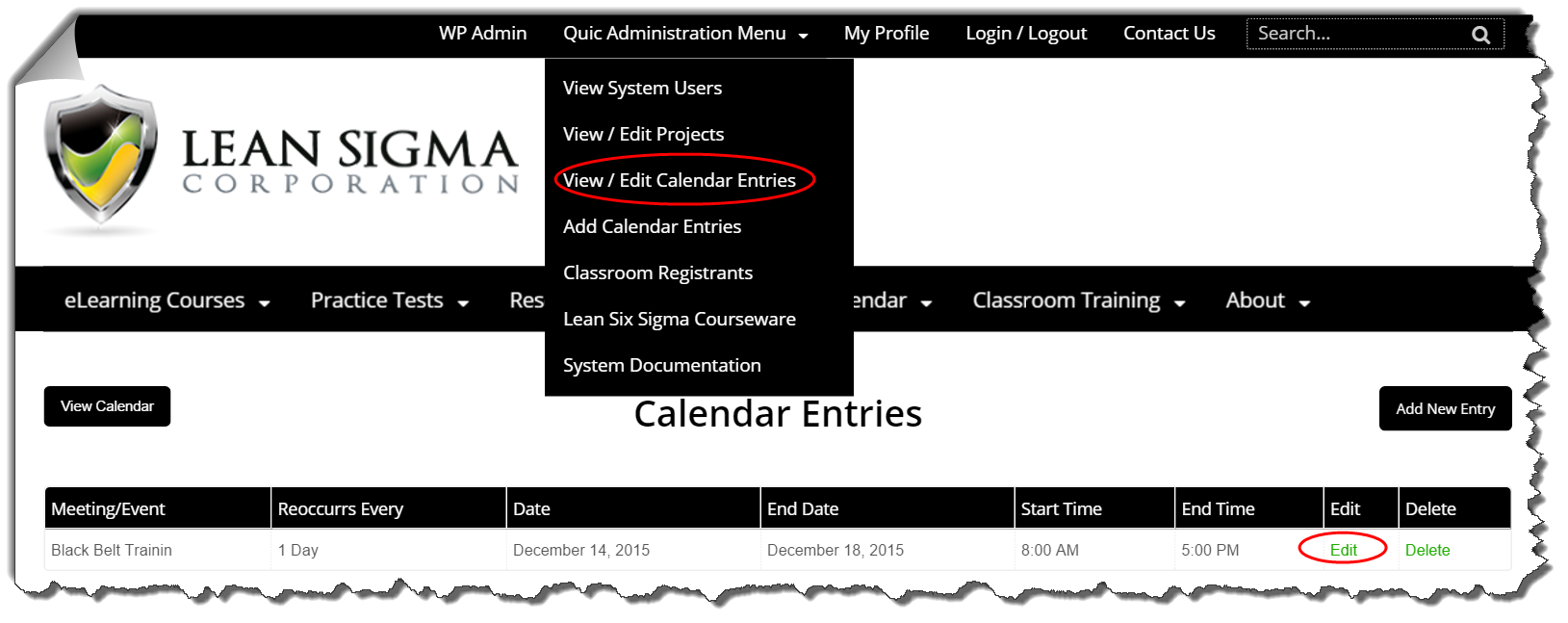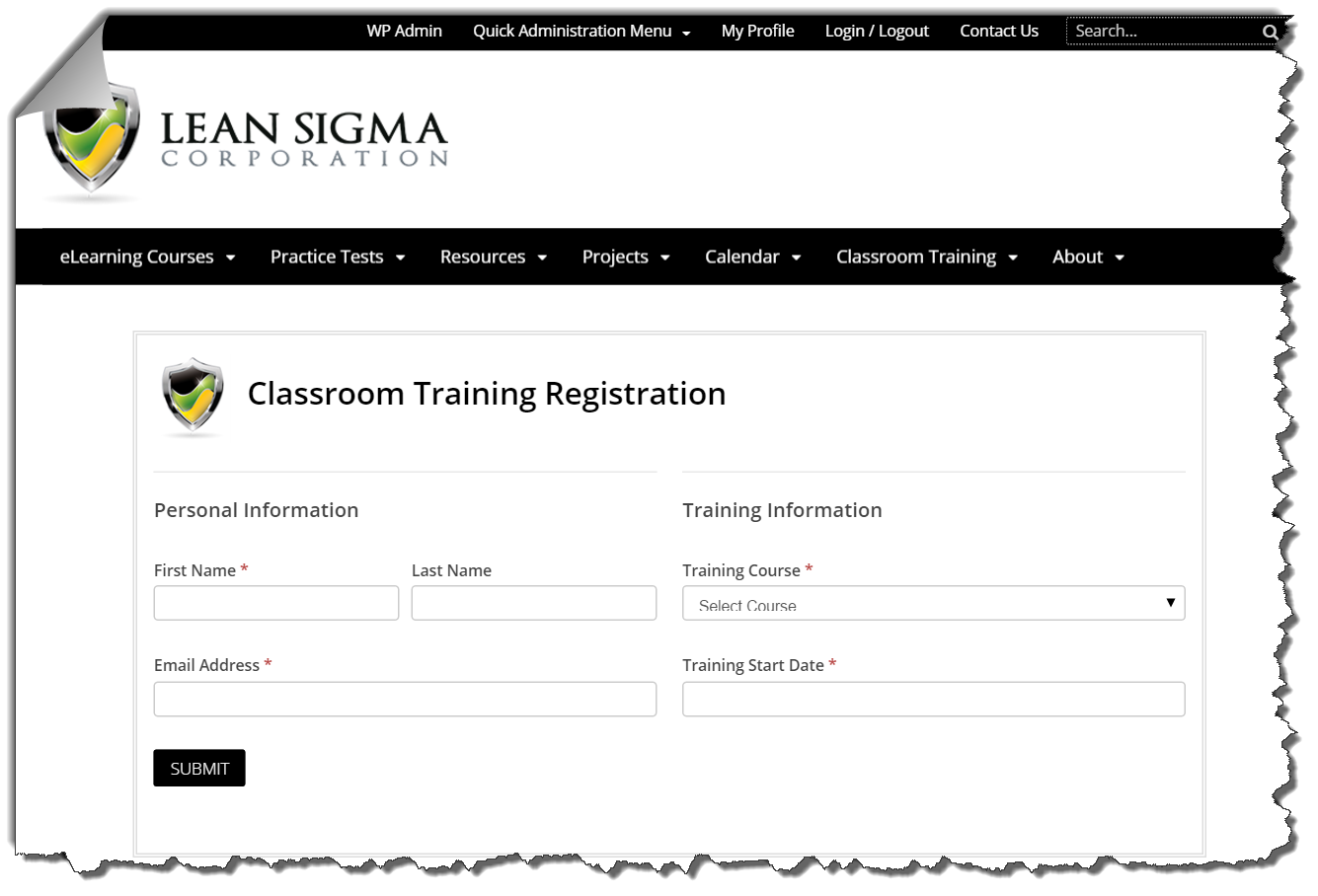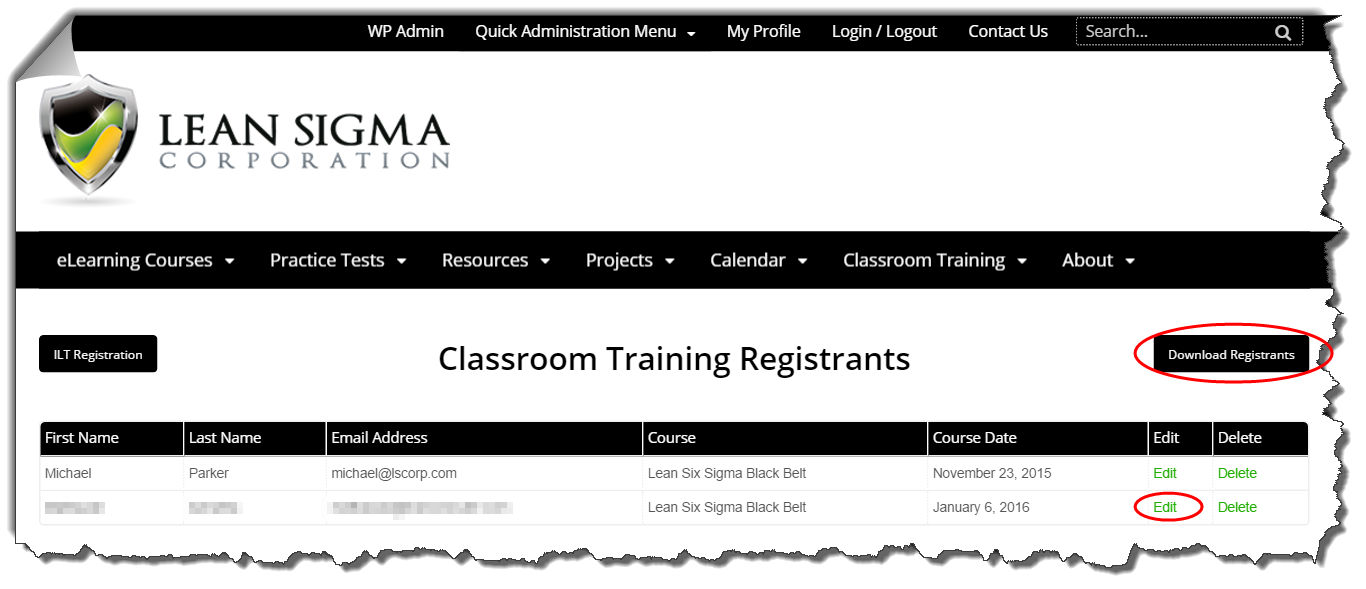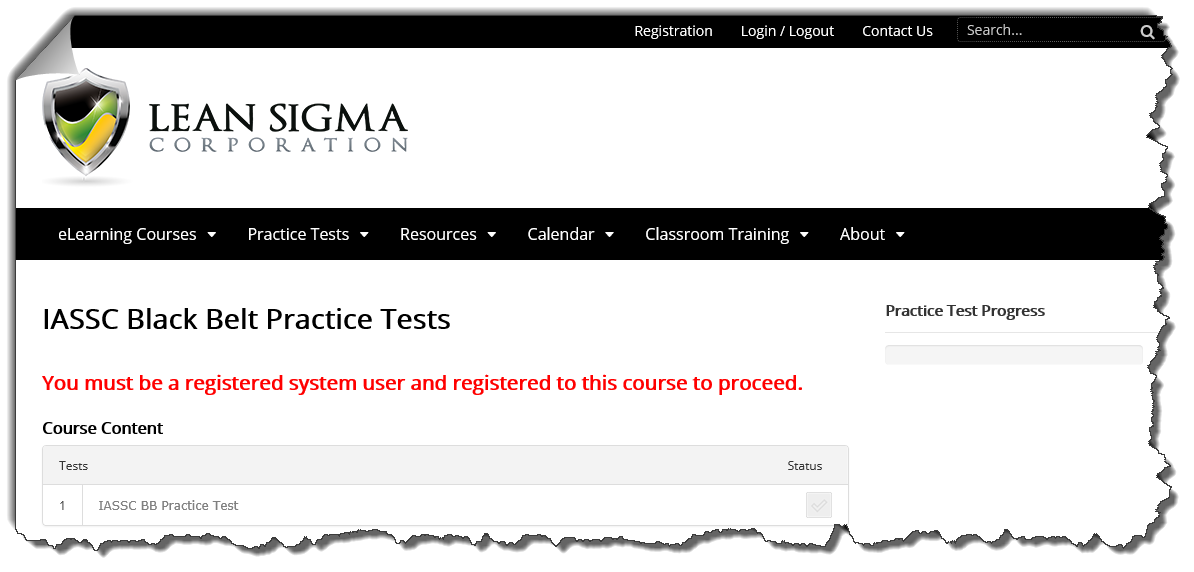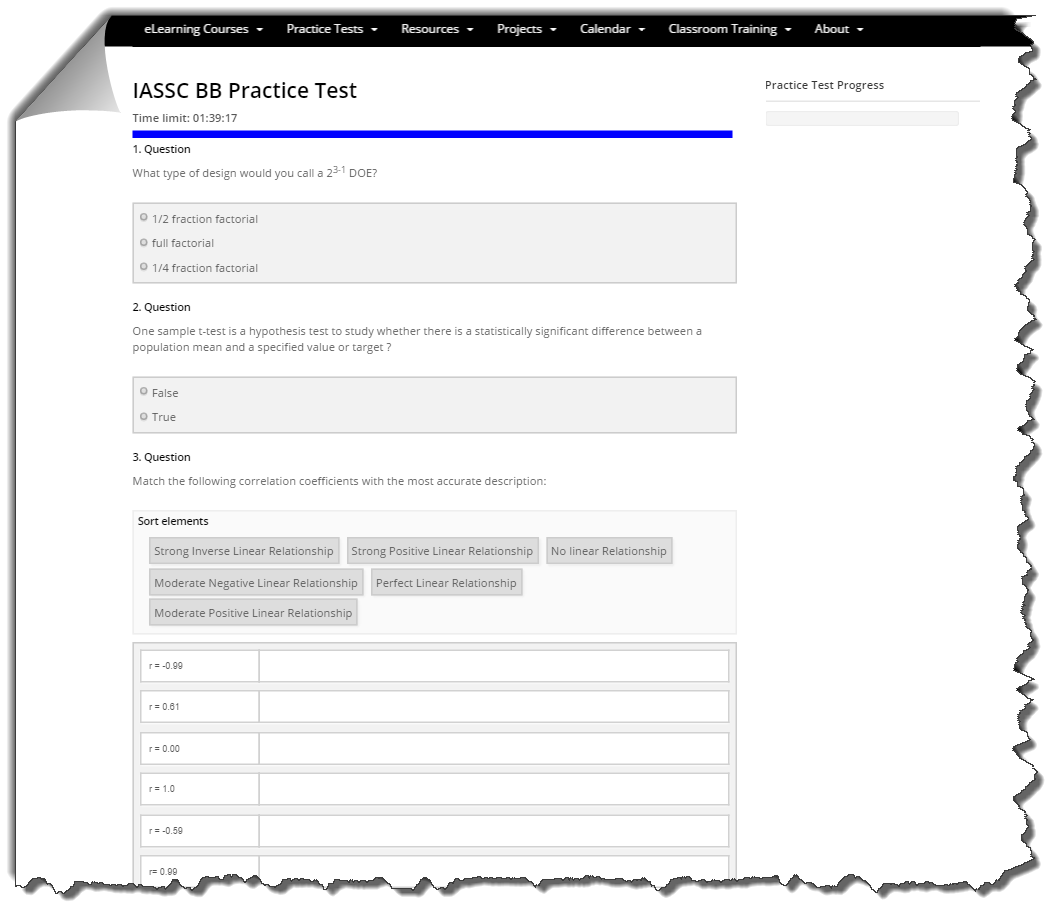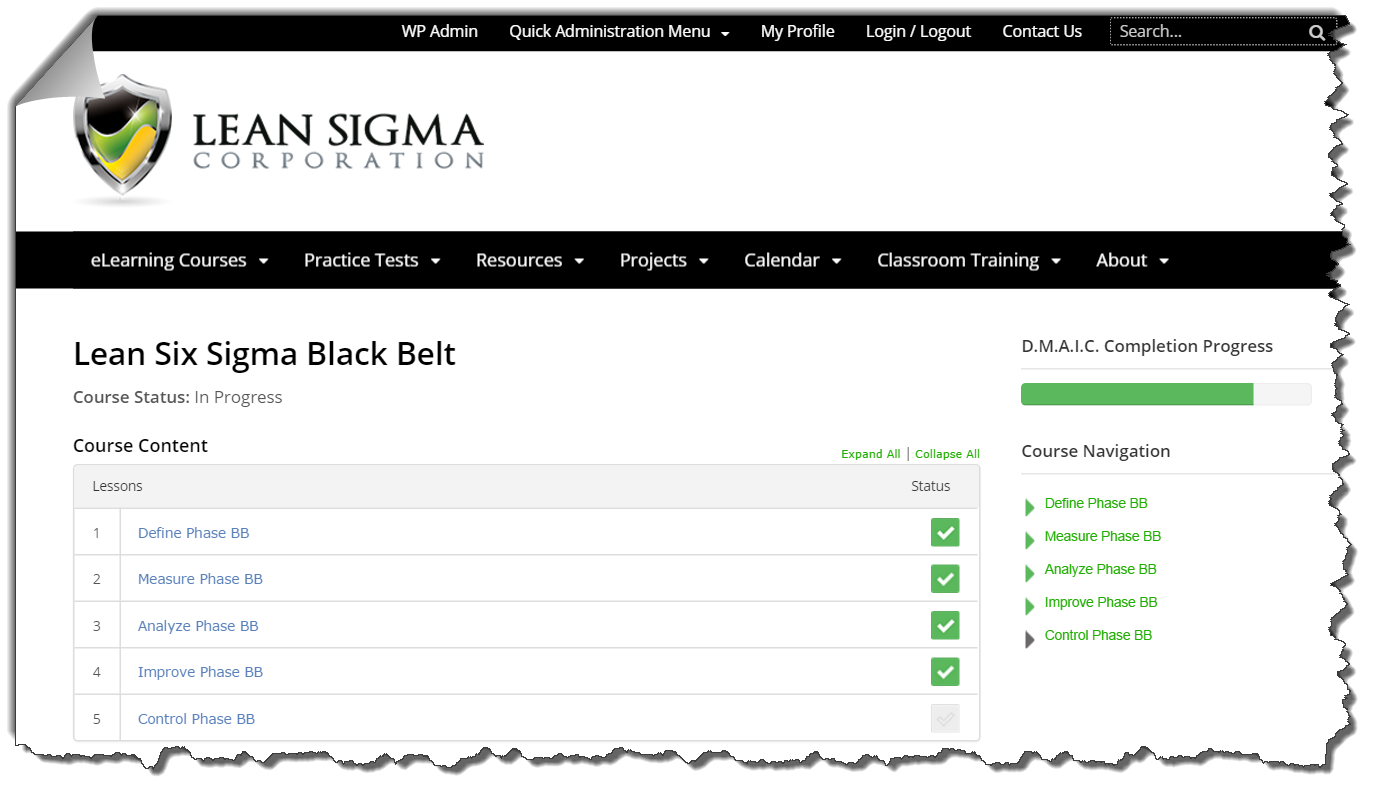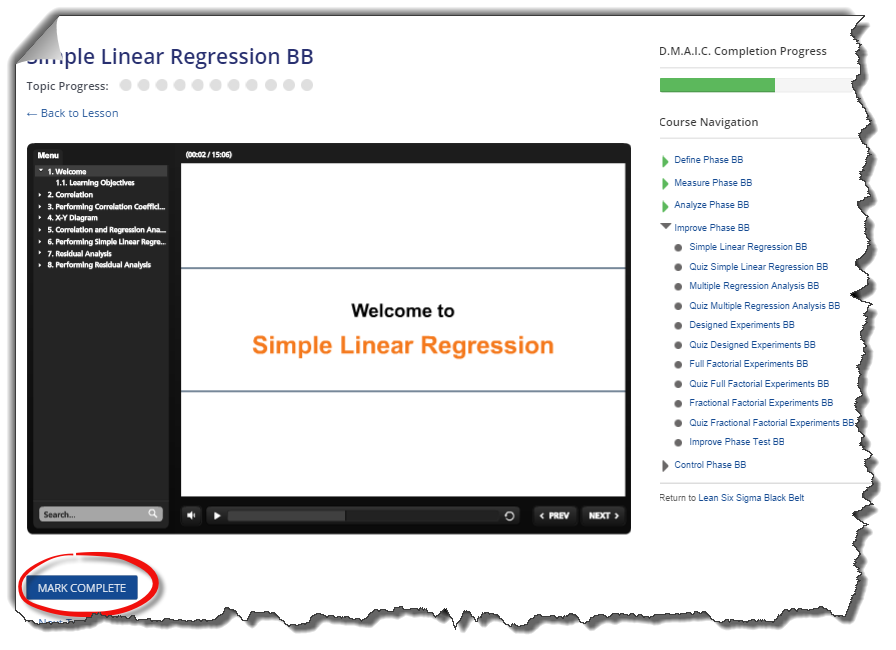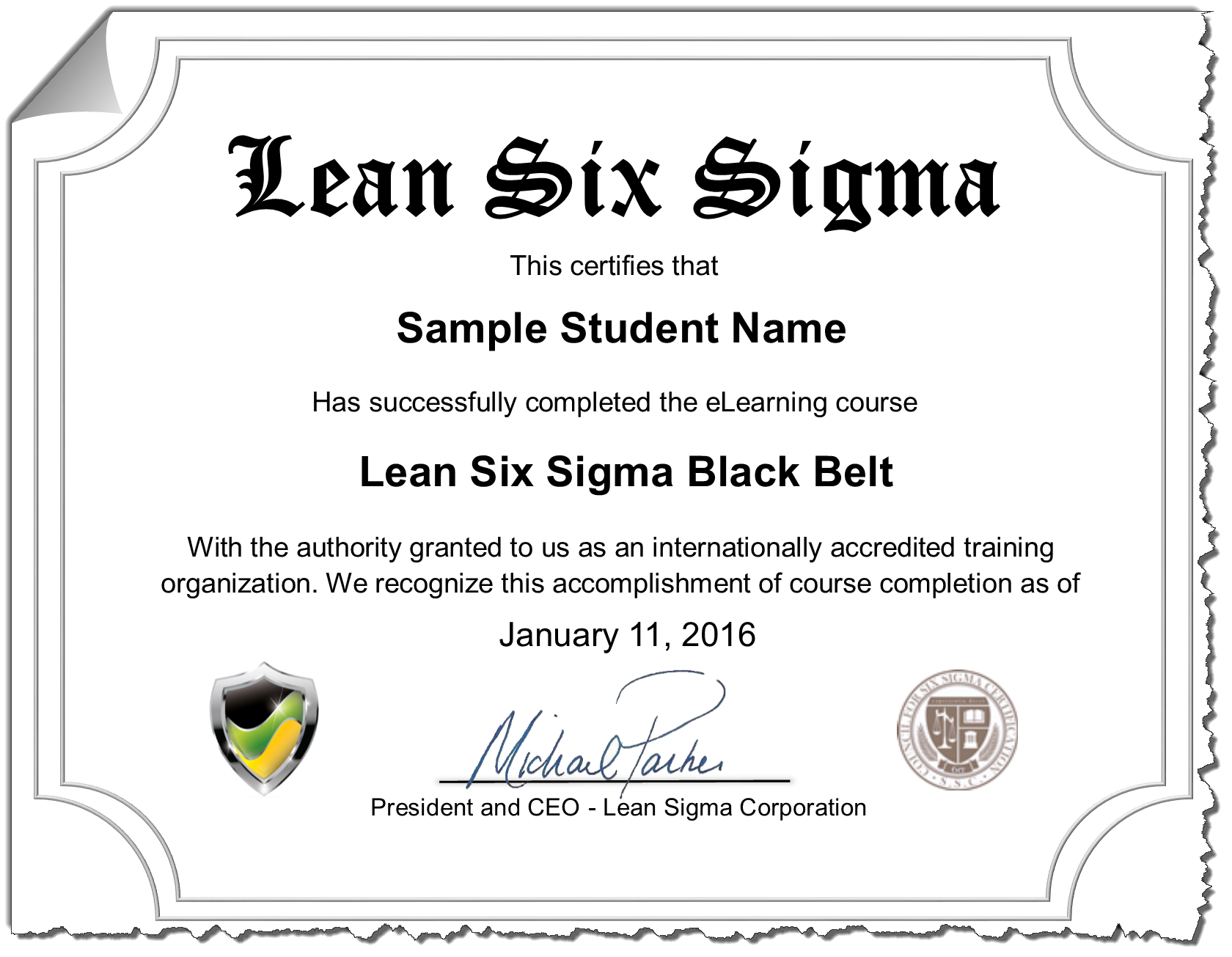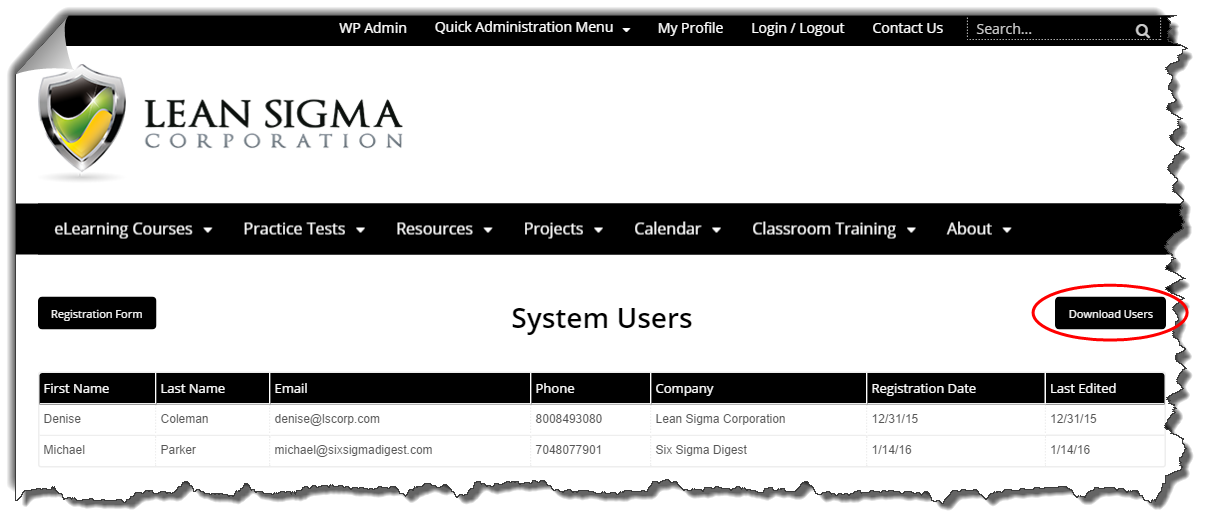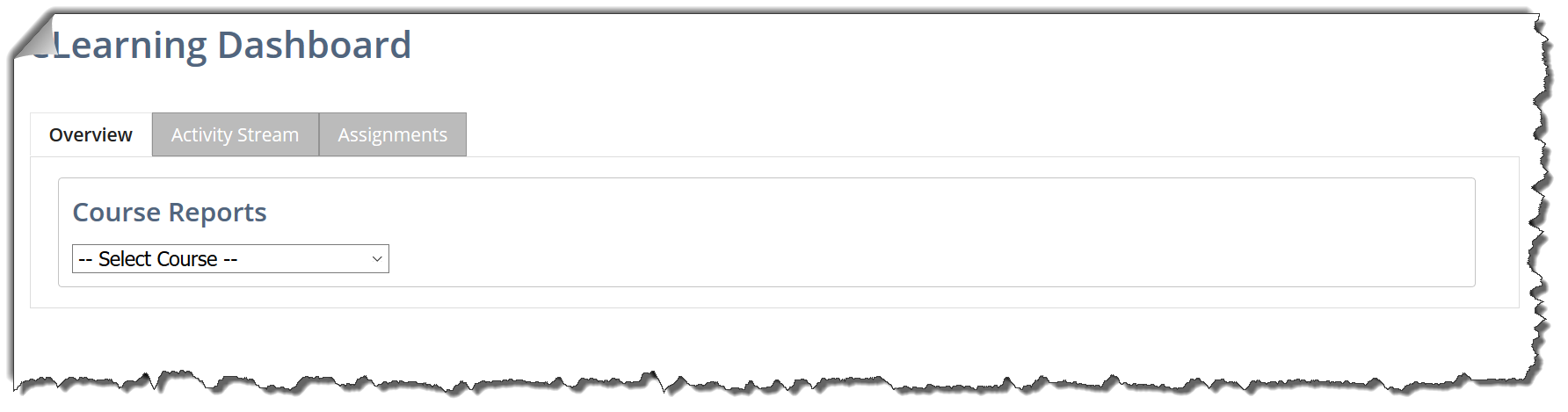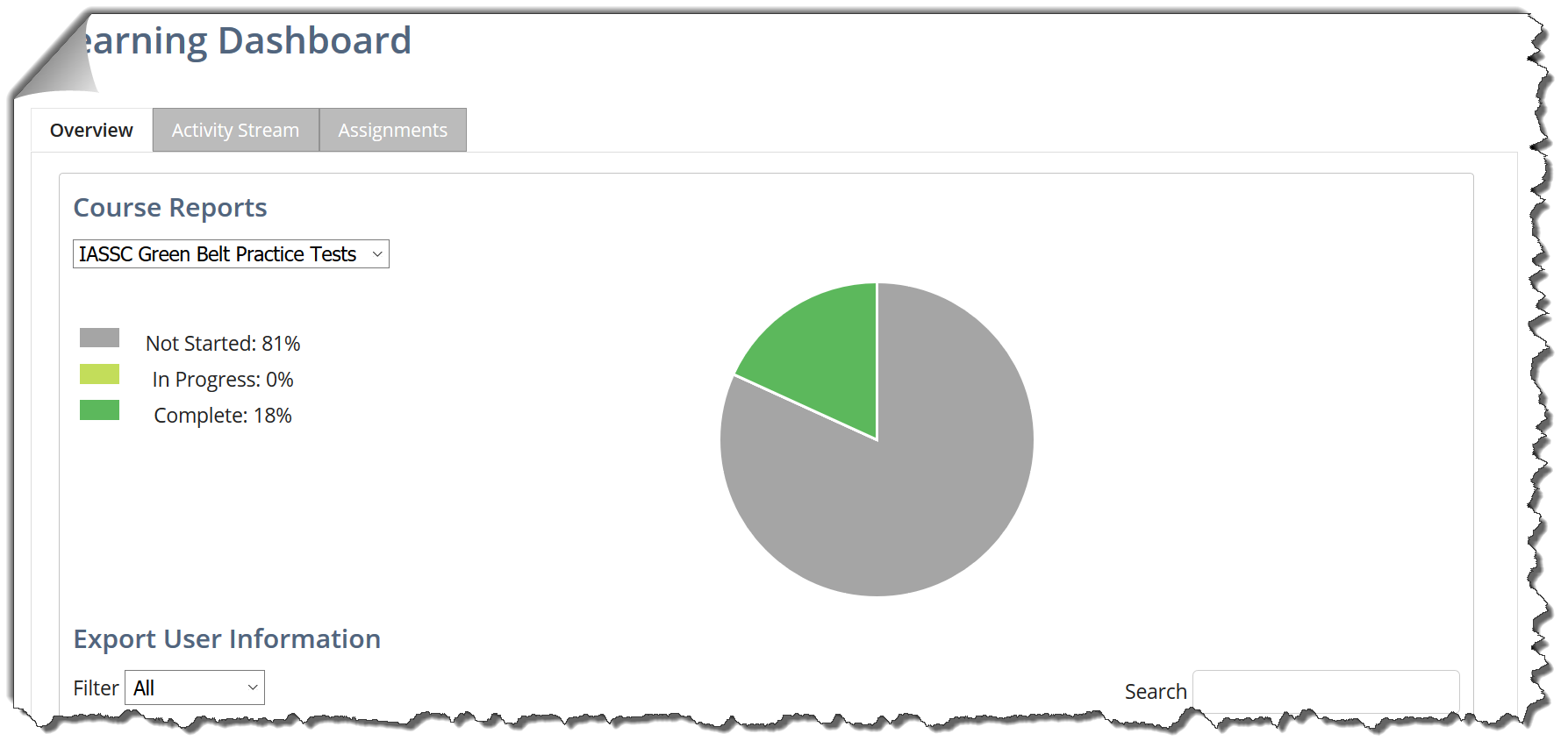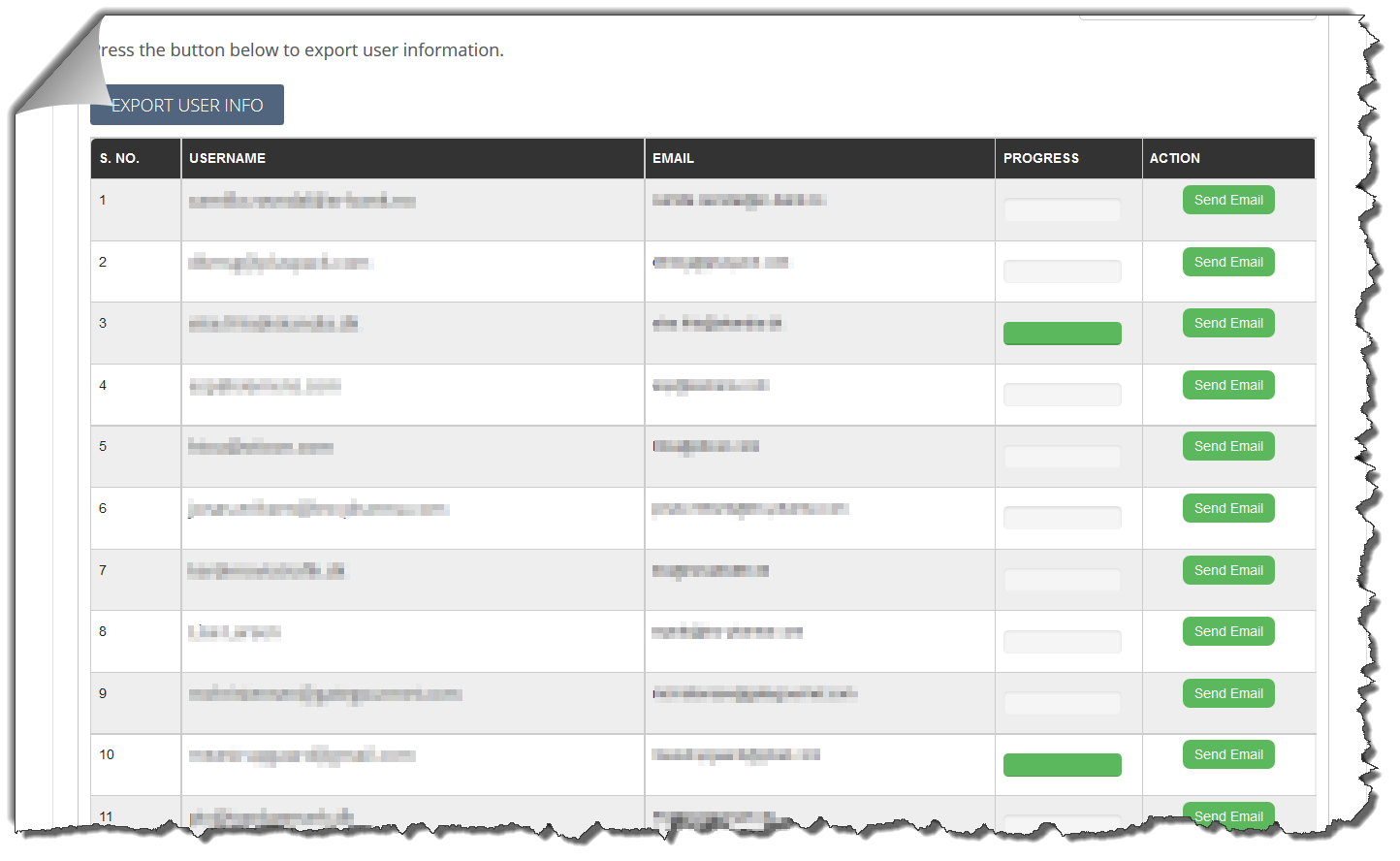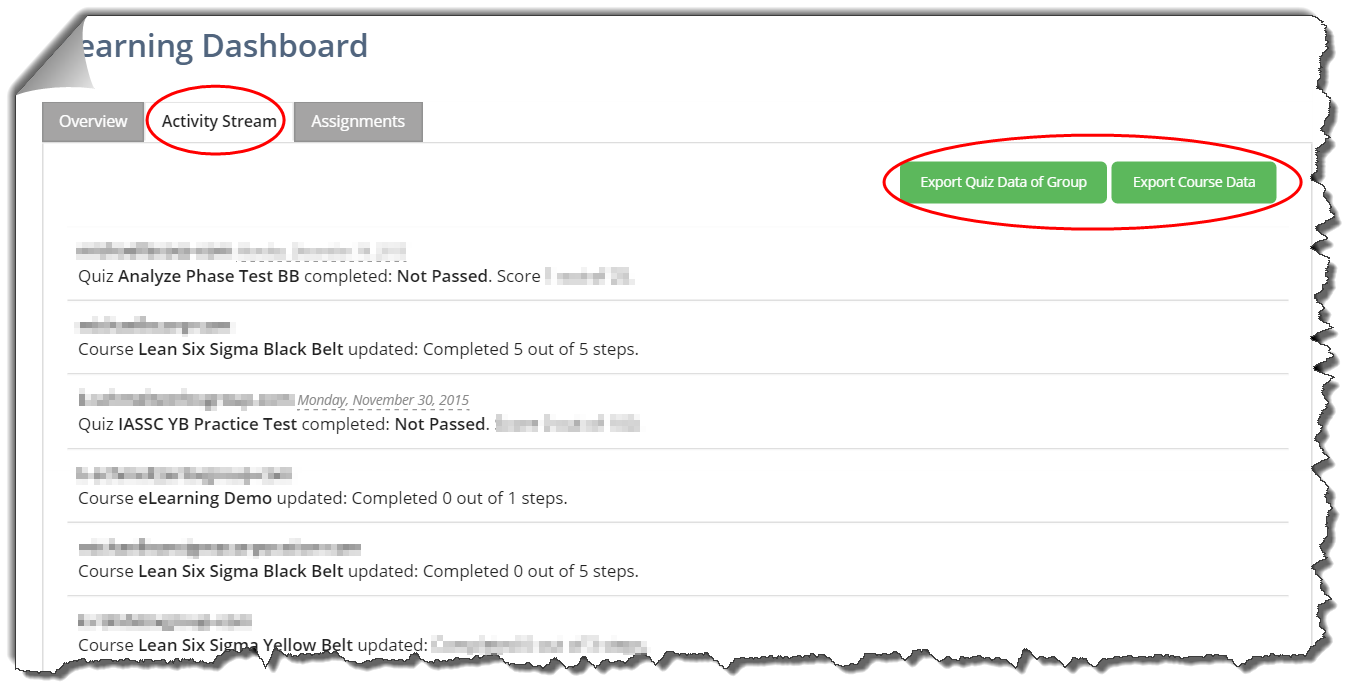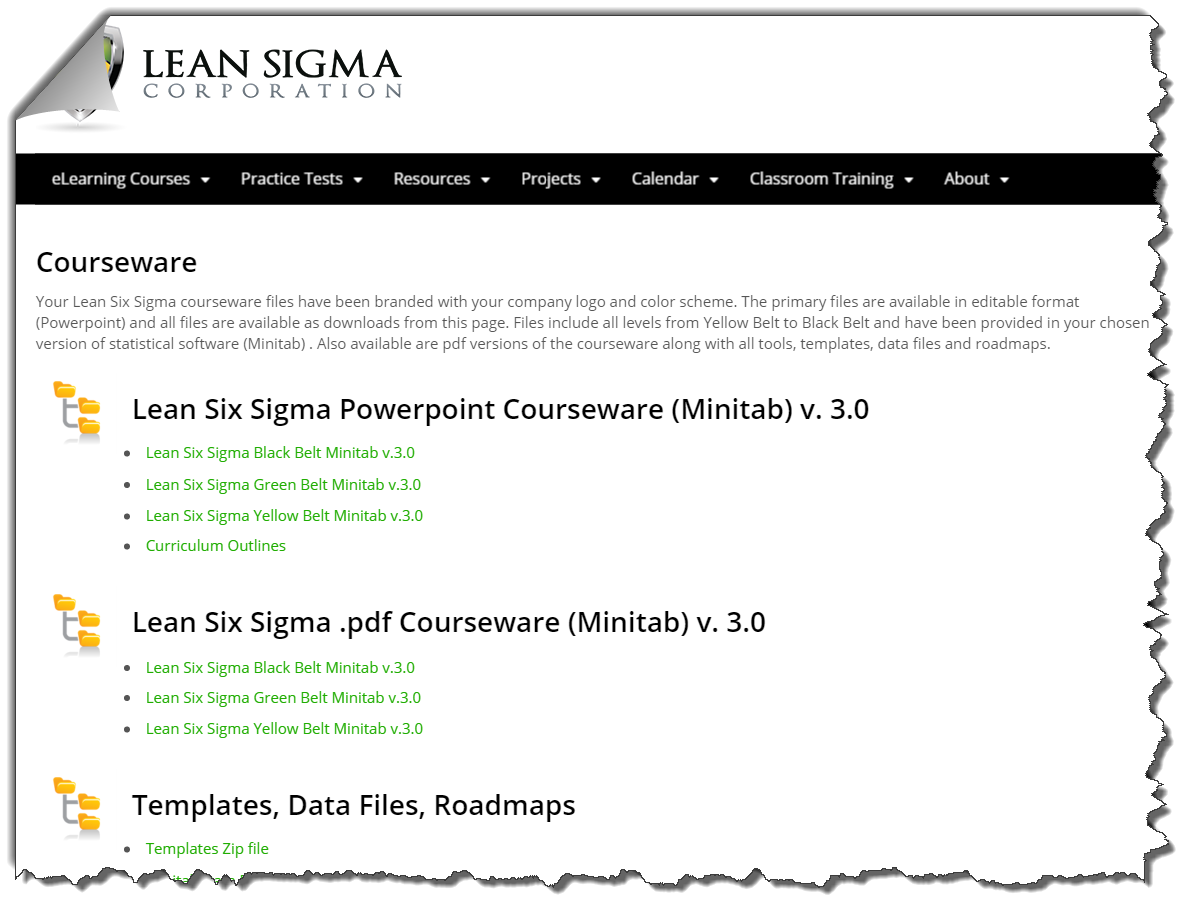Overview
Your new eLearning system is a fully custom and dynamic learning management system. This includes a complete set of professionally narrated Lean Six Sigma courses for Yellow Belt, Green Belt and Black Belt training and interactive quizzes as well as DMAIC phase tests.
In some cases the system may also include IASSC practice tests. The IASSC practice test products are designed for training agencies who do not provide certification but instead prefer to have their students acquire a 3rd party certification.
Other important resources that will be available through this eLearning system are glossary, downloadable templates, data files, roadmaps and other highly valuable features such as project charter forms, calendar, classroom training registration forms and “How to” articles.
The url of your new eLearning system is customized for your business. It will be your designated business name or other name if specifically requested. (e.g. https://yourbusinessname.studysixsigma.com). The root site https://studysixsigma.com is completely unbranded and intentionally left blank so that your users and/or clients will never know that your Six Sigma eLearning system is licensed.
The web server hosting your system is a dedicated “unshared” server with continuous backup running 24×7. In the event of a catastrophic failure we are able to restore all sites and databases to the previous hour prior to failure. The site, server and databases are protected by 256 bit TLS 1.2 encryption.
Features & Accessibility
The features and resources of this system are designed to provide you with a centralized six sigma training and deployment management system. Below is a table of all features/pages and the access rights by user type visitor=web browser, User=Registered User, Admin=Registered User with enhanced rights. Blue dots indicate required course registration in addition to system registration
Topics
Overview
Features & Accessibility
Visitor Home Page
Registered User Page
Contact Us
System Registration
Registration Page
Login
Login Page
Password Reset
User Profile
My Profile Page
Course Registration
Resources: Glossary
Resources: Templates
Resources: Data Files
Resources: Roadmaps
“How To” Articles
Projects
User Editing of Projects
Admin Edit & Download Projects
Calendar
Training Registration
IASSC Practice Tests
eLearning Courses
Course Navigation
Course Certificates
Administration Menu
System User Report
eLearning Dashboard
Lean Six Sigma Courseware
Casual visitors will not have access to the courses, practice tests, project charter forms or downloadable resources. You should notice that the top navigation presents a registration link for system registration. Once registered, users will be granted access to a broader set of resources such as the project charter form and course registration access found on your “My Profile” page.
The next image depicts the changes in navigation that will become available to registered users. Notice the differences in the top navigation and primary navigation bars. Registered users can now see the project feature and have immediate download capability of any available resource.
System Registration
The registration page (pictured below/left) can be accessed by “non-logged-in” users by clicking the Registration link in the top navigation bar or by clicking the Register link on the login form found on the site homepage.
This is a system registration form and will automatically register and log the user into the system upon successful submission. The registration action is set to redirect the user to their profile page. Users will not be enrolled to eLearning courses through this action.
For security as well as license management, system registration requires a registration key. Your system registration key will be provided to you in your welcome letter. The key may be changed if necessary and upon request. However, without the correct system registration key, the registration form will not display the “Submit” button and therefore, the registration action cannot be completed without the correct key. You will need to provide this registration key to your users through your own website and/or customer communication.
Registration notifications will be forwarded to the admin email address provided to us. Additionally, users submitting the form will be provided an email with their login credentials for future reference.
Login
The login page is found on your site homepage. If the user is registered to the system, a successful login will direct the user to their profile page. Users will need to login using their email address and password. The login form also includes links to the password reset function and the registration page.
While logged in, the top navigation links change to that of a system user. The registration link is replaced with a “My Profile” link. Clicking the “Login/Logout” link will take the user to the logout page where they can logout.
Password Reset
The password reset link can be found on the login form on the site homepage. Users can reset their password in 3 simple steps. Entering their email address will prompt a password reset link to be emailed to them. From there, they can confirm the reset request and then enter a new password when prompted by a new browser window.
User Profile
The profile page is the landing page for all users. This page displays the user’s custom avatar if they entered one at the time of login. Otherwise, the default avatar will be displayed. Also provided is the user’s name, username and email address. Clicking on the “Edit My Profile” link under the avatar will allow users to make changes to their profile.
Course Registration
Another important aspect of the profile page is the list of the user’s registered courses as well as any project charters they have submitted. Users can add registered courses by entering the correct course registration key in the section labeled “Enter Key For eLearning Courses”. We will provide all course keys in your welcome letter. You will need to provide the appropriate course key to your customers through your own website or customer communication.
Resources: Templates
The templates page requires system access. This page provides various tools and templates commonly used in Lean Six Sigma project activity. All templates have been branded for you and any registered user can download a template file by clicking on the icon. Each file type is indicated by its icon (.xlsx, .docx, .pptx, .zip etc.)
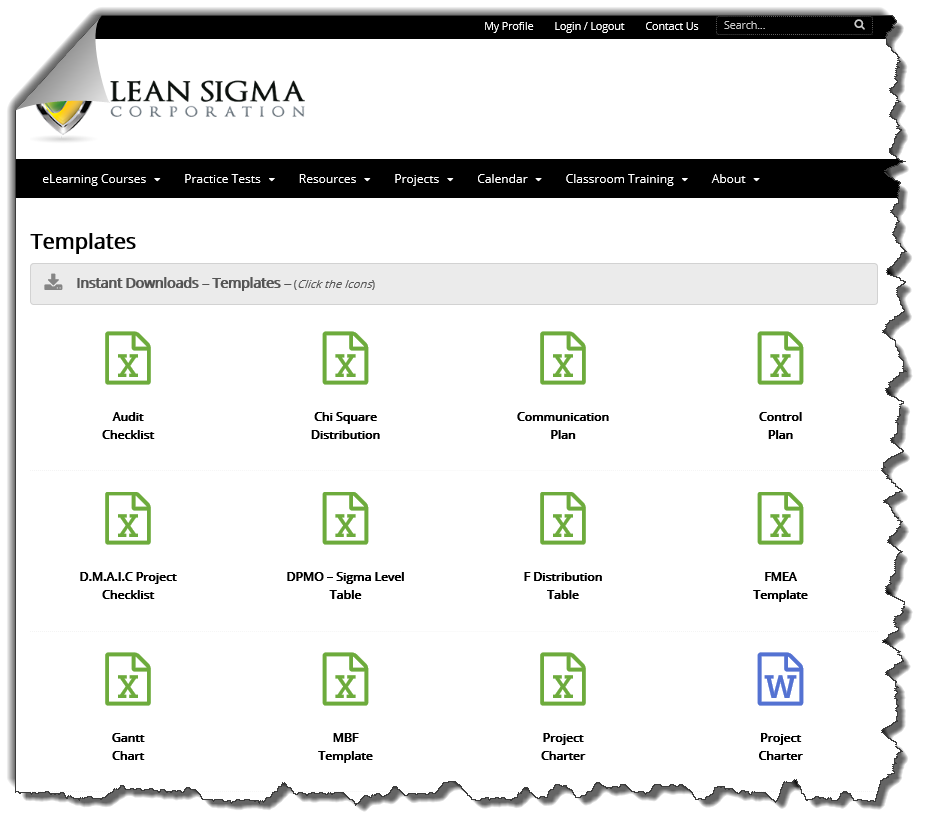
Resources: Data Files
Data files are complete data sets which are the exact same data sets used throughout the eLearning curriculum. Data files are provided for each version of our curriculum (Minitab .mtw, JMP .jmp, SigmaXL .xlsx). The version of your courses and curriculum should dictate which data file is pertinent to your users.
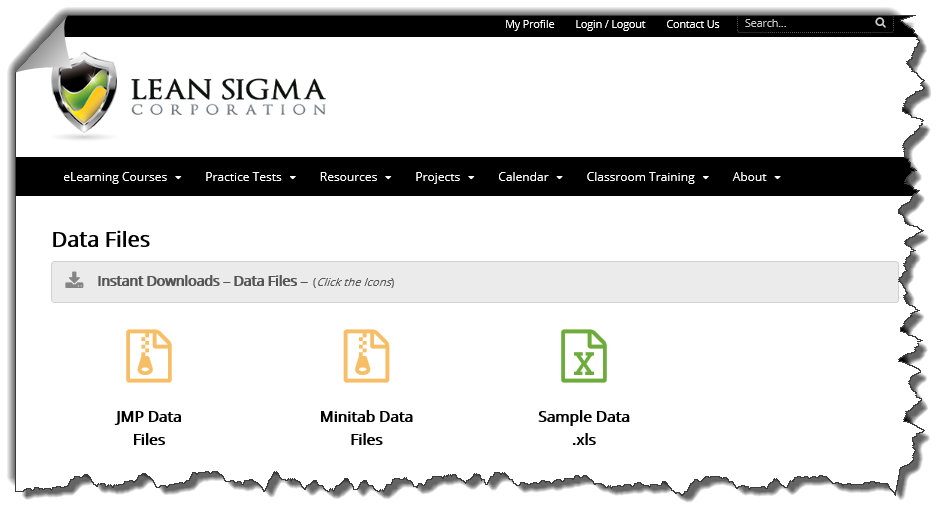
“How To” Articles
Articles are provided for your user’s reference. Articles will cover the primary topic of “How to” using the statistical software relevant to your eLearning courses. Each article will provide a step by step guide to performing statistical analysis complete with screen shots and results interpretation.
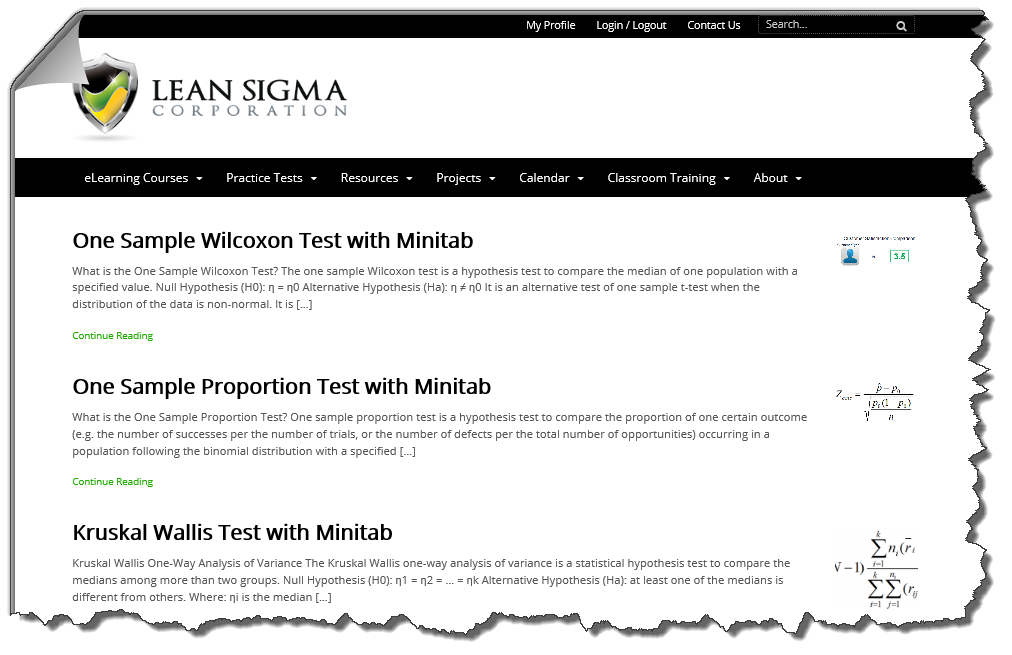
Projects
Projects
The project feature of this system allows users to add projects using the project charter form. Users can add, edit and update project information while managers can report on all projects and download project details for further analysis and reporting. This feature enables the support of Six Sigma deployments and tracking projects, project status, estimated completion dates, actual completion dates, project benefits and more.
The project charter form is provided in a standard format but can be customized based on your organization’s needs. Customizations to the form need to be requested. If your organization wishes to have a different set of specific project details added or removed from the charter form we can typically turn around these customizations in 5 business days or less. The standard form includes data entry fields for:
- Project Information
- Project Title
- Project Leader
- Project Sponsor
- Master Black Belt
- Problem Statement
- Project Meta Data
- Project Type (DMAIC) we recommend adding other project types for non DMAIC projects
- Project Approval Date
- Target Completion Date
- Current Project Status
- Charter
- Define
- Measure
- Analyze
- Improve
- Control
- Complete
- Cancelled
- Postponed
- Line of Business
- Administration
- Finance
- Human Resources
- Operations
- Technology
- Strategy Supported
- Cost Reduction
- Core Efficiency/Capability
- Customer Satisfaction
- Revenue Generation
- Project Benefits (if cost reduction or revenue generation is selected for “Strategy Supported”)
- Annualized Benefit
- 2016 Benefit
- 2017 Benefit
- 2018 Benefit
- 3 Year Cumulative Benefit
- Project Dates
- Estimated Completion Dates (ECD for each phase)
- Actual Completion Dates (ACD for each phase)
- File Upload (user may upload supporting files)
- Project Type (DMAIC) we recommend adding other project types for non DMAIC projects
Editing Projects After Submission
After a user completes and submits a project charter form, that user’s profile page will be updated with the list of all projects submitted by that user. The projects will be listed by project title. Clicking the project link will open the project charter from populated with existing data. Making any changes and clicking update will replace the project data.
Administrator Editing Project Submissions
Site administrators will have view and edit capability for all submitted projects. There are two menu links for admins to view/edit all projects. The primary link will appear under the “Projects” drop-down list in the primary navigation bar. The second link can be found in the Administration Menu drop-down found on the top navigation bar. Clicking either of these links takes the admin to the view all projects page. From there, administrators can chose to edit or download in csv format all project data by clicking the “Download Projects” button.
Calendar
The calendar feature allows your organization to add and manage calendar entries and display your calendar on your site for users to view events, training sessions and other scheduled items. Registered users will only be able to view the calendar. However, site administrators will have access to view, edit or delete any calendar entry through the Administration Menu in the top navigation bar.
Instructor Lead Training (ILT) Registration
One feature that has challenged many organizations deploying Six Sigma is the ability to register, schedule and track training candidates. The Instructor Lead Training registration form allows users to “register” for classroom training. This creates the ability for your organization to post scheduled classes on your calendar and allow students to see when courses are offered and register for the classes they are able to attend. With this feature, you can keep a central list of all registered students. The form submissions can also be directed to a coordinator or administrator of your choice. Registrant information can also be download in csv file format by administrators for tracking and reporting. Downloads are achieved by clicking the “Download Registrants” button found on the “View Training Registrants” page.
IASSC Practice Tests
IASSC practice tests are courses available to limited clients as a test preparation program for clients who provide 3rd party certification exam preparation. The practice tests are set up as courses in the system. Each of these courses has only a single test with 100 questions which can be taken an unlimited number of times. The question pool is several hundred questions which are randomized so that each test attempt will be fairly unique. Access to practice tests is achieved through the users “My Profile” page. Users must have the correct registration key to successfully gain access to these tests. Casual visitors to your site will be informed that system registration and course registration is necessary to proceed (see images below).
When users who have access to the tests enter the course and click the link to begin the test they will have 140 minutes to submit the test (approximately 1 min per question, 100 questions). There will be a countdown timer at the top of the test page (blue line “countdown”). If the user passes the test, the course will show completed. Retaking and failing on the next attempt will not “undo” the passed status. The user may retake the test as many times as they wish.
eLearning Courses
Your system is complete with 3 levels of Lean Six Sigma eLearning courses. Each course is versioned with the statistical software selected by your organization (Minitab, SigmaXL or JMP). The courses feature professionally narrated eLearning modules each supplemented with an interactive quiz. Courses are structured in the DMAIC format and include phase tests at the end of each phase. A certification exam can be included at the end of each course if your organization is qualified and elects to provide certifications direct to your students. Access to any course is achieved through the users “My Profile” page. Users must have the correct registration key to successfully gain access to courses. A message on the course page will alert users that a proper registration is necessary to access the course.
Users who have properly registered for a course will be able to access all course lessons, topics and tests. The course page will indicate user progress with lesson status indicators as well as course progress bar.
Course Navigation
One very important aspect of the eLearning courses that you will need to understand and convey to your students is course navigation. Courses are structured in the following manner:
- Course
- Lesson
- Topic
- Test
- Topic
- Lesson
Courses such as Black Belt and Green Belt have 5 Lessons (one for each DMAIC phase). Each lesson has several topics (eLearning modules & quizzes) as well as a “test” topic. The test topic has a test embedded within it. All topics with the exception of the test topic must be manually completed by clicking on the “Mark Complete” button located below the topic content (see image below). The test topic will be auto completed when the user passes the test with a score of 80% or better.
Topics Within Lessons Must Be Manually Marked Complete By The User
Once all topics are complete, the user must return to the Lesson page (e.g. Define Phase, Measure Phase, Analyze Phase, Improve Phase, and Control Phase). If all topics within the lesson are complete and the test topic has been successfully passed, the user will see the “Mark Complete” button (see image below). User must mark the lesson complete. Afterwards, the user will be advanced to the next Lesson.
When All Topics Are Complete, Lessons Must Be Manually Marked Complete By The User
Important Reminder – With the exception of test topics, all topics and lessons must be marked complete by the user. The lesson “Mark Complete” button will only be visible when all topics contained in that lesson are complete.
Course Certificates
Course certificates are available for your organization to provide either course completion certificates or certification certificates. If this option is selected as a feature of your eLearning system, certificates will need to be designed by your organization. Certificates must be designed in Microsoft Publisher so that we can edit, manage and upload your certificate to the system.
Certificates should be 8.5 x 11 in landscape layout. Once uploaded and assigned to a course, certificates will be automatically generated for users upon successful completion of their course. Users will be able to print and/or download their certificate which will have their name, course and course completion date auto appended to the certificate. A sample certificate image is provided below.
Quick Administration Menu
The “Quick Administration Menu” is located on the top navigation bar and is available to admin users. When an admin hovers over this menu item they will find links to many of the key features already discussed in this system document. Among those links are a couple of additional items that round out the incredible value of your new eLearning system.
System Users
Admins will occasionally want to review system users. The system users page will show admins all the users who have registered to the system along with key contact information and registration dates. There is also a “Download Users” button that when clicked will provide the admin with a csv file of all users registered to their system. This report can be opened in Excel for reporting and management needs.
eLearning Dashboard
The eLearning dashboard is an admin only feature that allows admins to view course progress, course activity and take action on course assignments. The dashboard features an overview page that allows an admin to select a course from the drop-down menu to see users and their progress on any particular course.
The Activity Stream tab provides a view of all recent activity such as test and course progress of users. This page also provides buttons for downloading test results and course data. If the admin has been made a group leader (by us “Lean Sigma Corp”) for any course, then the reports will provide data for all users of every course that particular admin is a group leader for. In most cases, if you are reading this documentation then you will have been made a group leader for all courses offered in your system. Therefore, this page (Activity Stream) will be where you can download course and test data for all users.
Lean Six Sigma Courseware
From the Lean Six Sigma Courseware page, system licensees with admin access will be able to download all of our Lean Six Sigma Courseware in editable format. The entire suite of Yellow, Green, and Black Belt curriculum in Microsoft powerpoint format is pre-branded with your logo and color scheme. Admins can download these files for use in classroom training sessions and other related business needs. All files are consistent with our eLearning modules, quizzes and tests. They are fully customizable and include editable templates, roadmaps, data sets, test question files and files of test questions with answers. Admins can simply click the links for the files they wish to download for instant access.
End of Documentation
(Last Updated 1/15/2016)